The Govt of J&K UT launched an online portal for submission of yearly property returns mandated by the Employees Conduct Rules. This step is a major relief to 4.5 lakh employees serving in various departments across the UT of J&K
It replaces the existing cumbersome system of manual filing and is aimed at ensuring timely compliance by all government employees.
The new portal will facilitate access and monitoring of the property details of all employees especially while processing vigilance clearances in their favour, besides assisting the Anti Corruption Bureau in investigating the cases of disproportionate assets expeditiously.
The Government employees can conveniently log in using their CPIS No. and OTP verification, fill up/submit their property return statement, and download/take print of the same for record-keeping.
Similarly, the DDOs can also monitor and assess compliance from all concerned employees.
The Government employees can now submit their property details on the portal https://prs.jk.gov.in, for the calendar year 2021 between 1st and 31st January, 2022.
The Step by step procedur to flie online property return statement in J&K is as below:
1. Introduction:
When you enter in the online portal of Property Return System.
The interface looks like this
2. Employee Registration
In this screen, an employee can register himself/herself if the record is already available with the department.
Once having clicked on Employee Registration link, screen shown below will be displayed.
Enter your CPIS Number and click on Fetch button.
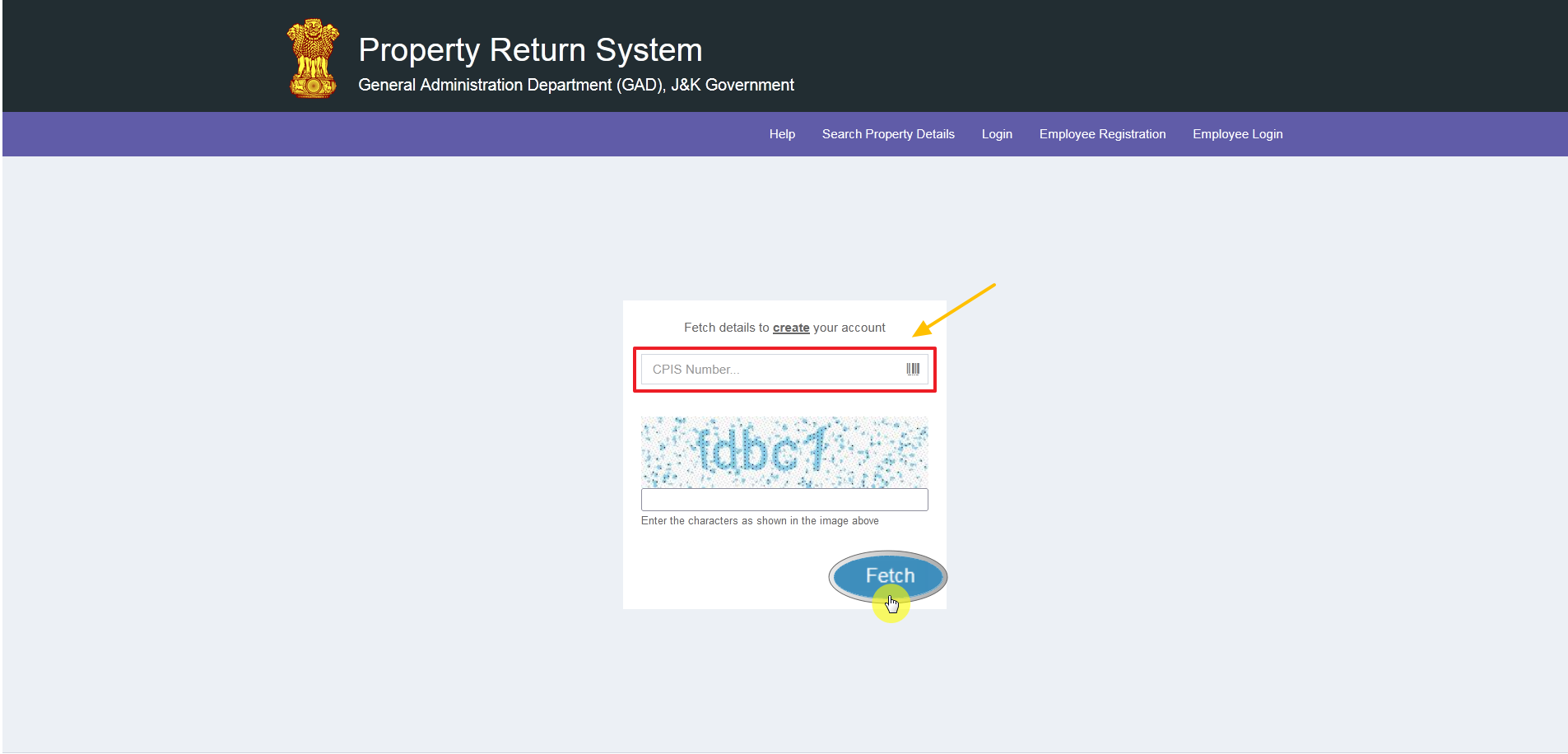
Once CPIS Number is entered, the following screen shall be displayed wherein you need to enter the OTP (send to registered email id and Mobile Number), set password and click on Register button.
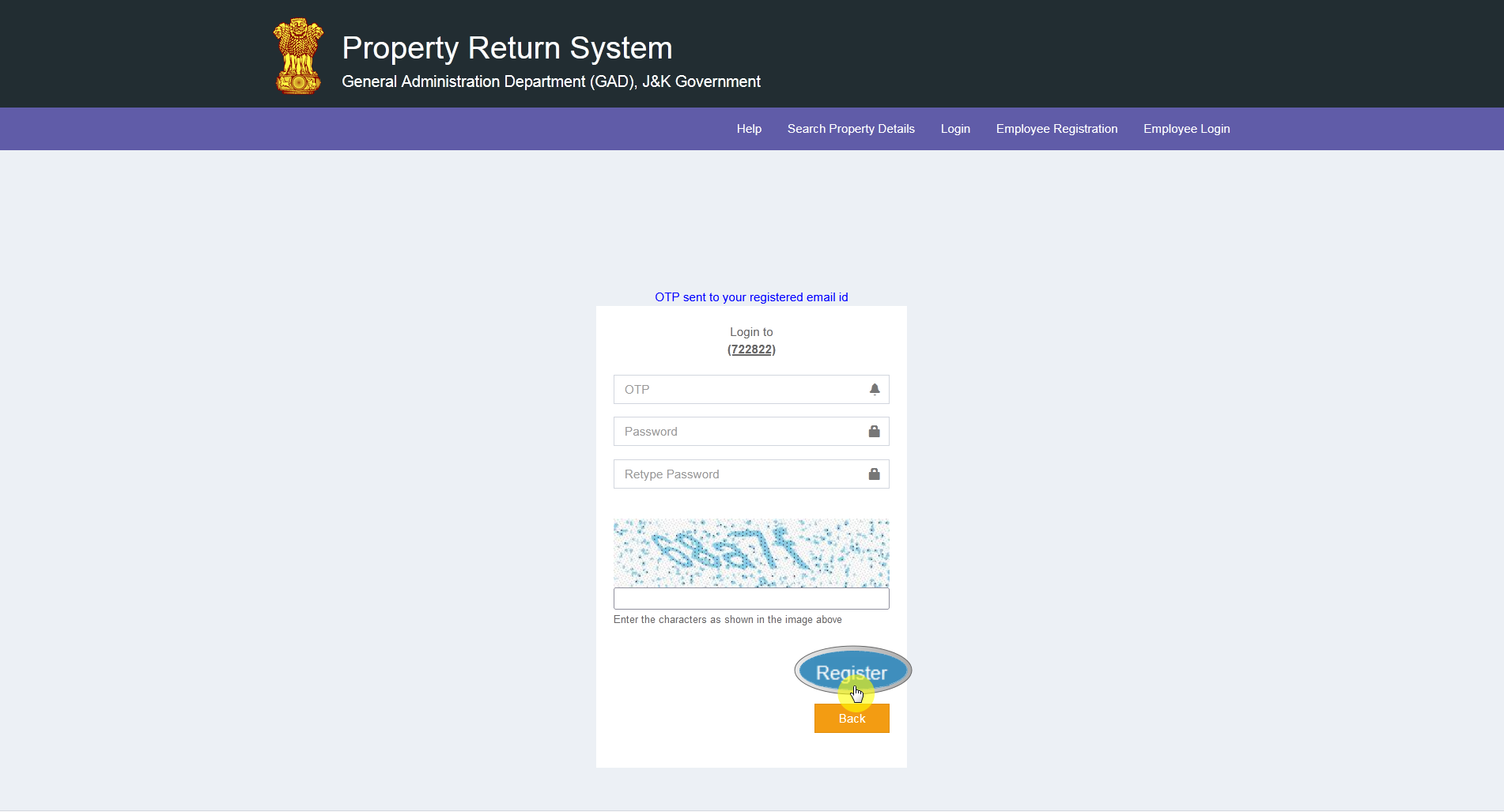
If the CPIS number entered does not show up, the following screen will be displayed.
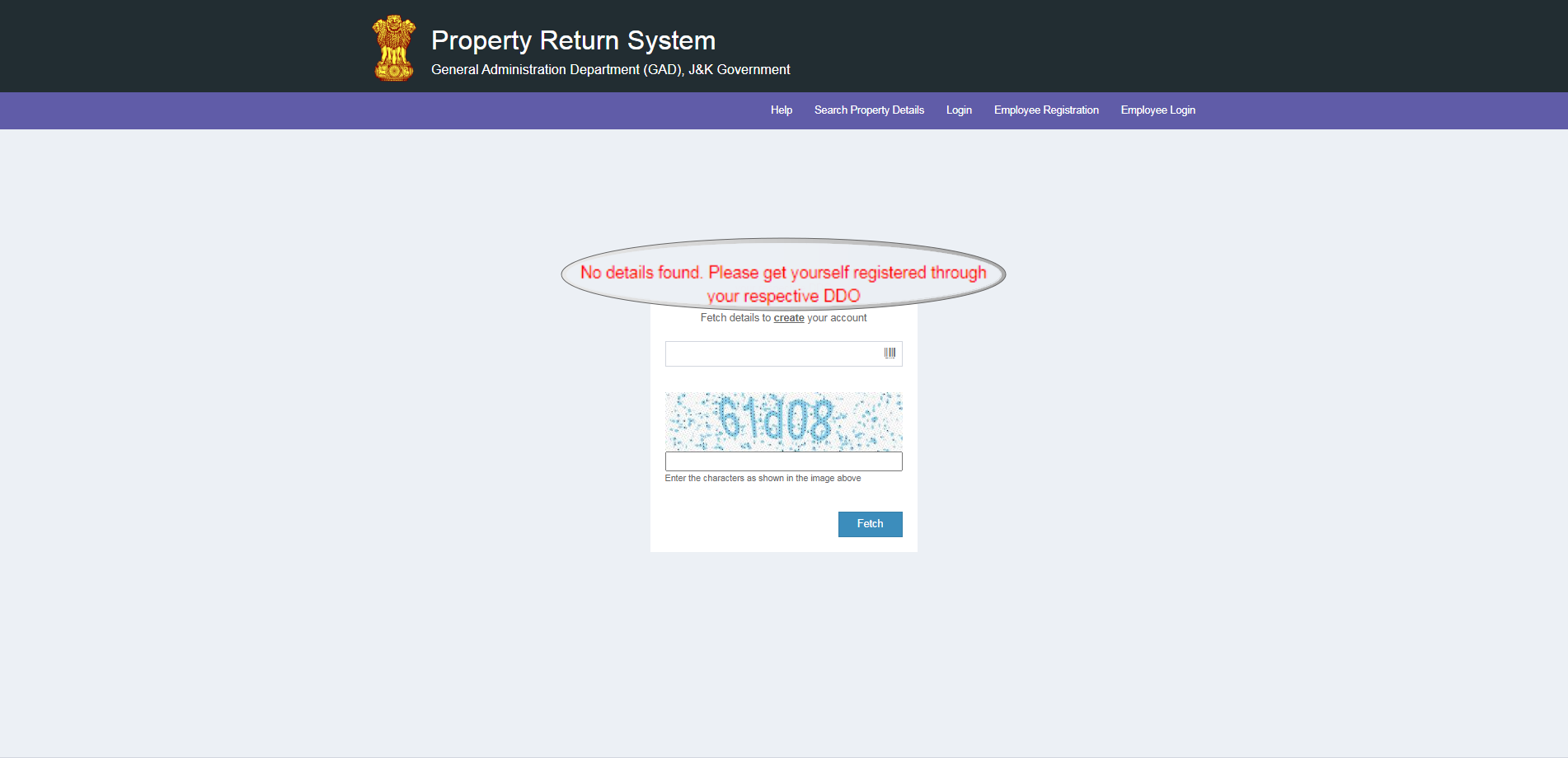
Note: If the CPIS number does not exist, you need to get registered yourself through DDO.
If the CPIS number entered does not have valid mobile number registered against it, then following screen shall be displayed.
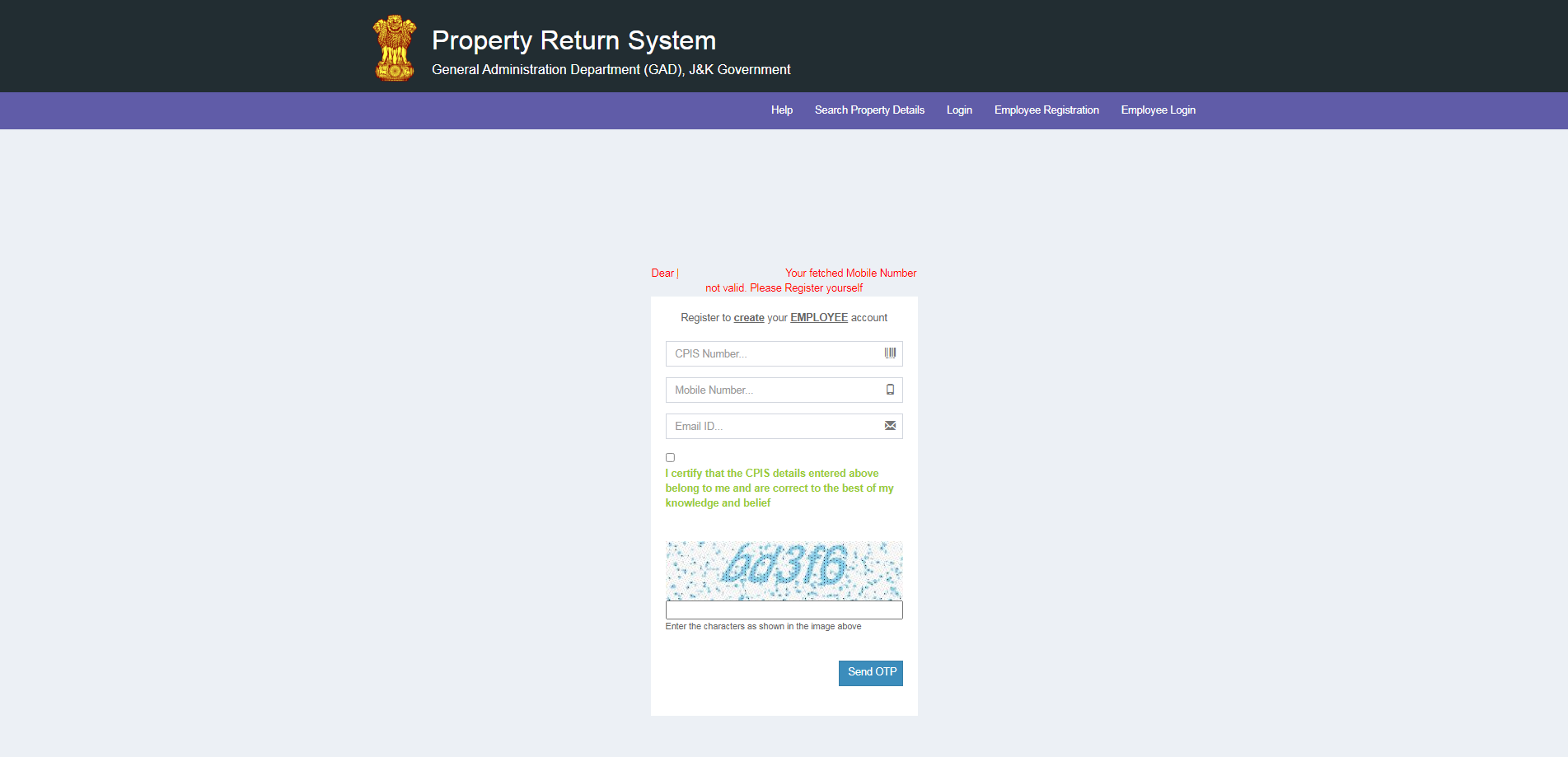
3. Employee Login
Once you have clicked on the Employee Login link, screen shown below will be displayed.
Here you need to enter your CPIS Number, Password and click on Login button as shown.
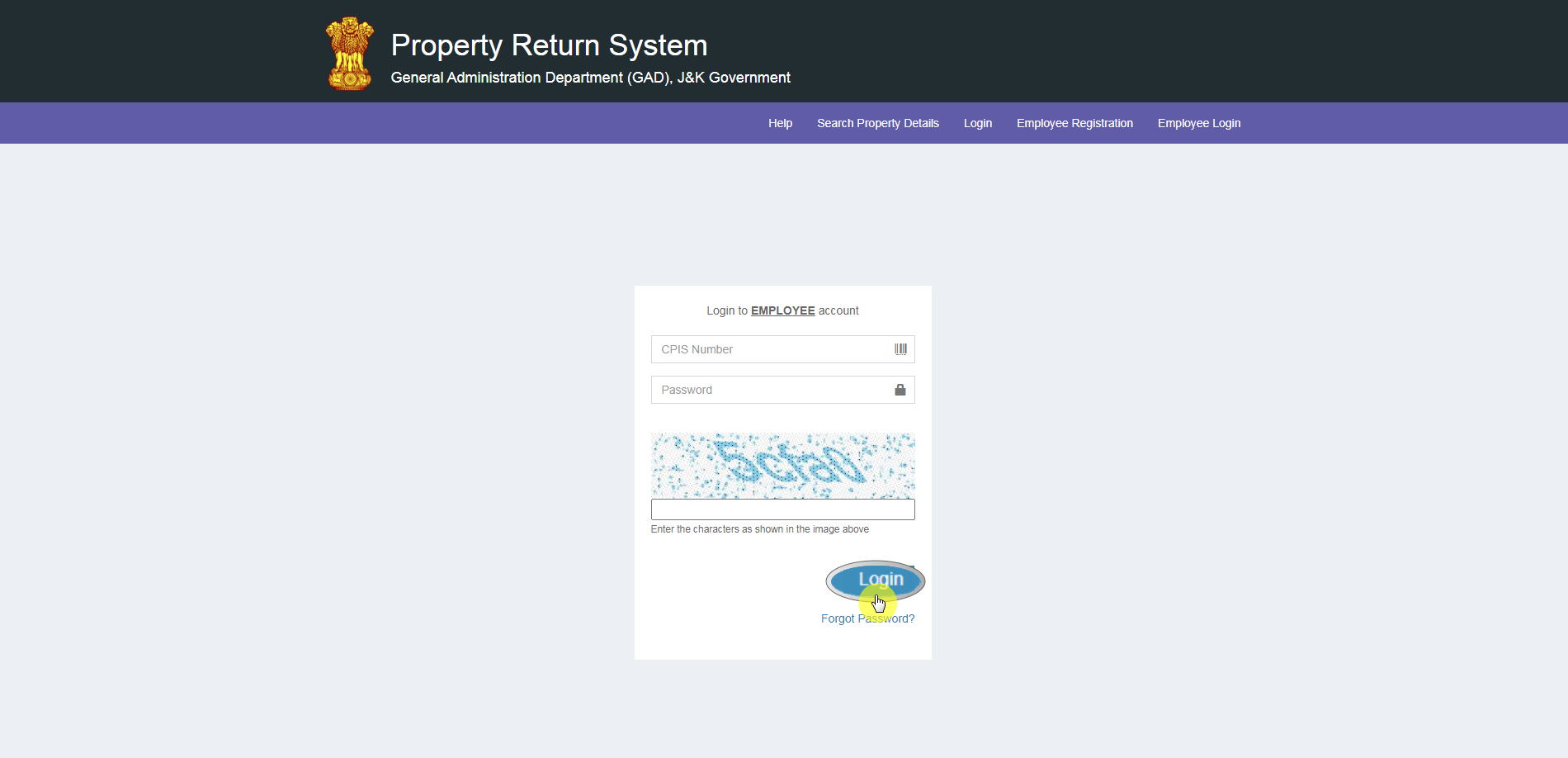
Once you have clicked on the Login button, OTP will be sent to your registered Email id and Mobile number. You need to enter the OTP and then click on Login button as shown below.
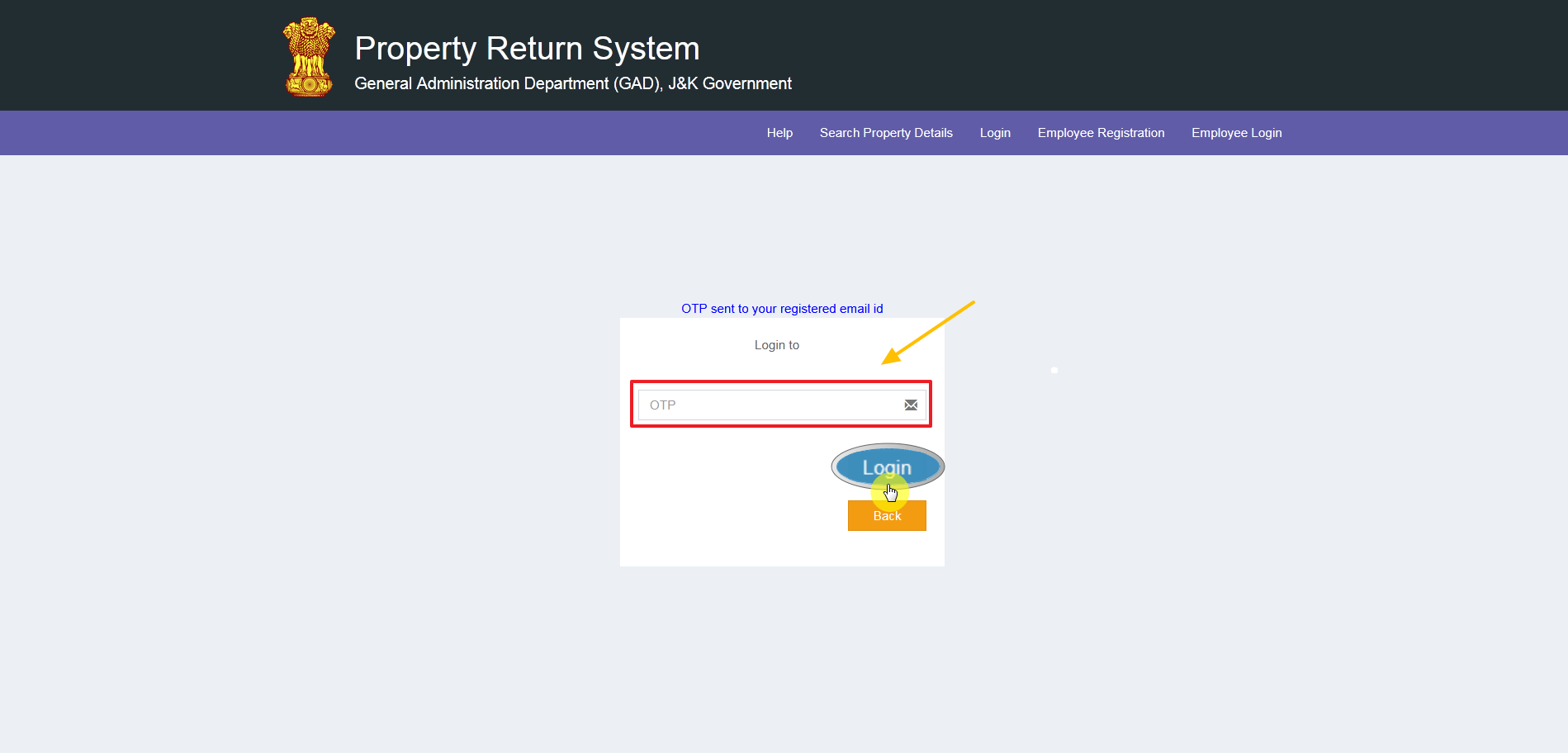
4. Apply
After having entered OTP, the screen shown below will be displayed wherein you can apply against the notification by selecting it from the drop down menu.The notification can be viewed by clicking on the view notification underneath the notification drop down menu.
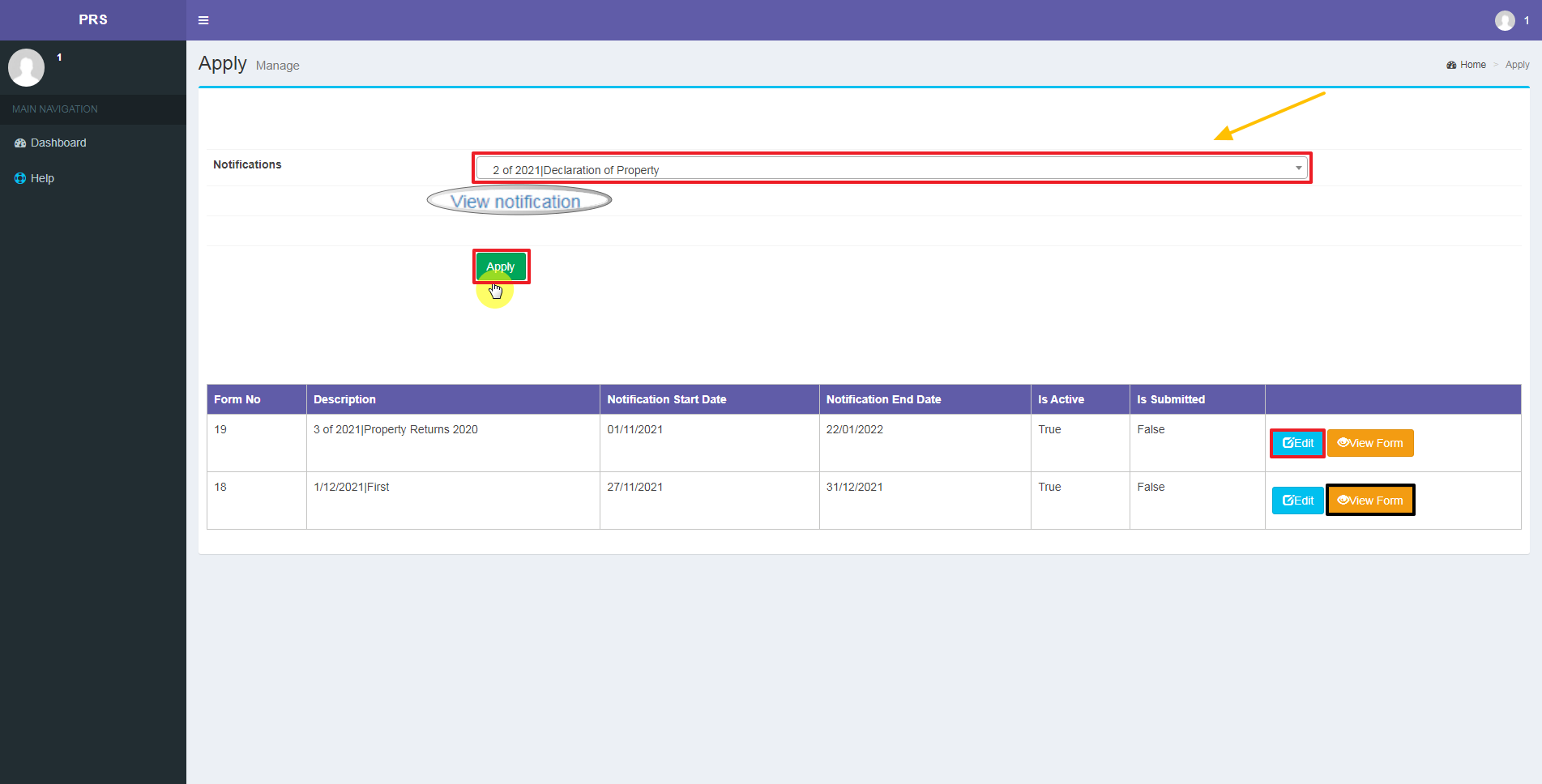
Note: Notification will not appear in the drop down menu, once Notification end date has passed.
Editing forms
Forms can be edited by clicking on their respective buttons.
To download your form, Click on View form button.

Note: Only Unsubmitted forms can be edited.
5. Basic Info
Once you click on Apply button, the screen will appear wherein you can fill Basic Information details and then click on Save button as shown below. 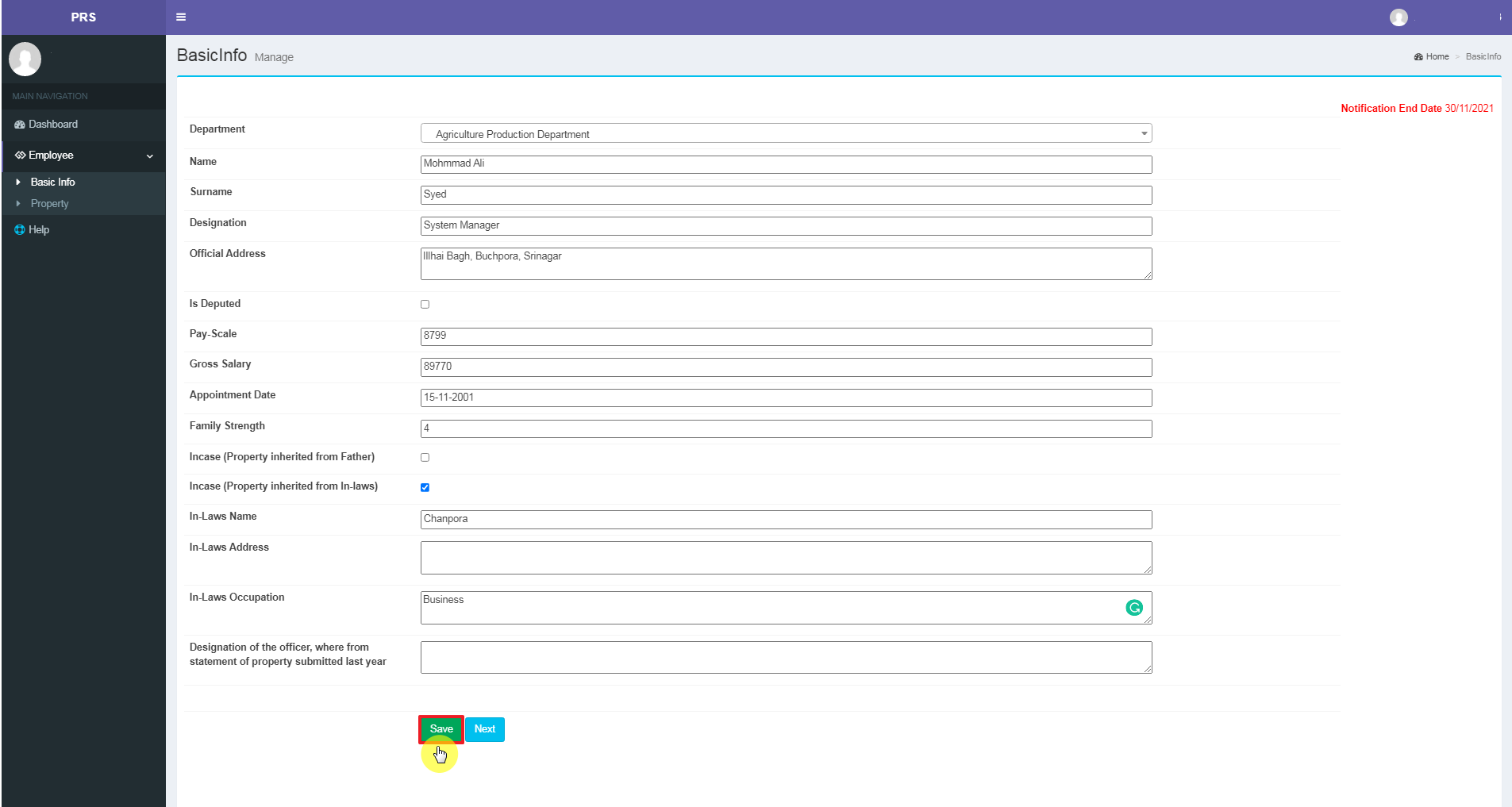
6. Property
After having entered Basic Information details, you need to add Property details by clicking on Add New Property button. 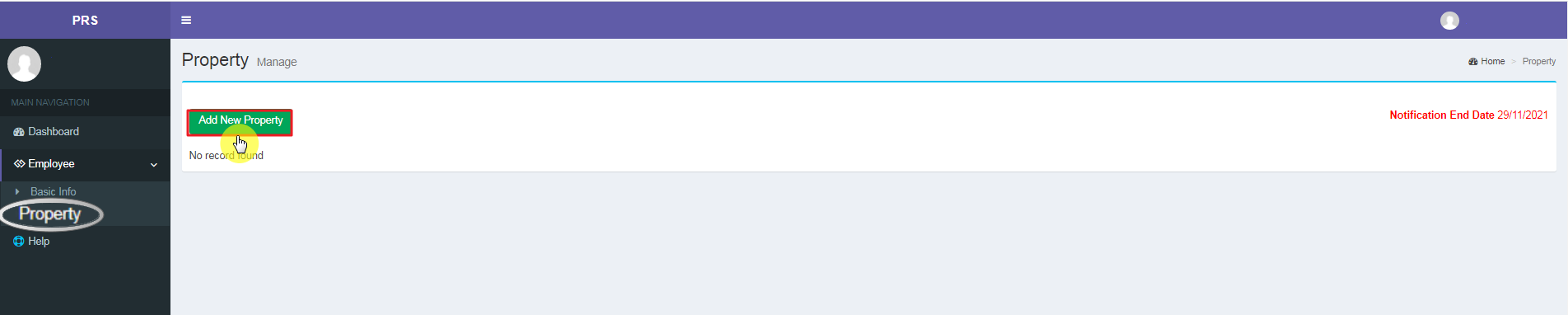
Once you have clicked on Add New Property button, screen shown below will be displayed wherein you need to enter various details:
1) Property Type
From the drop down menu select the type of Property,
2) Property Sub-Type
Select the Property sub type from the drop down menu.
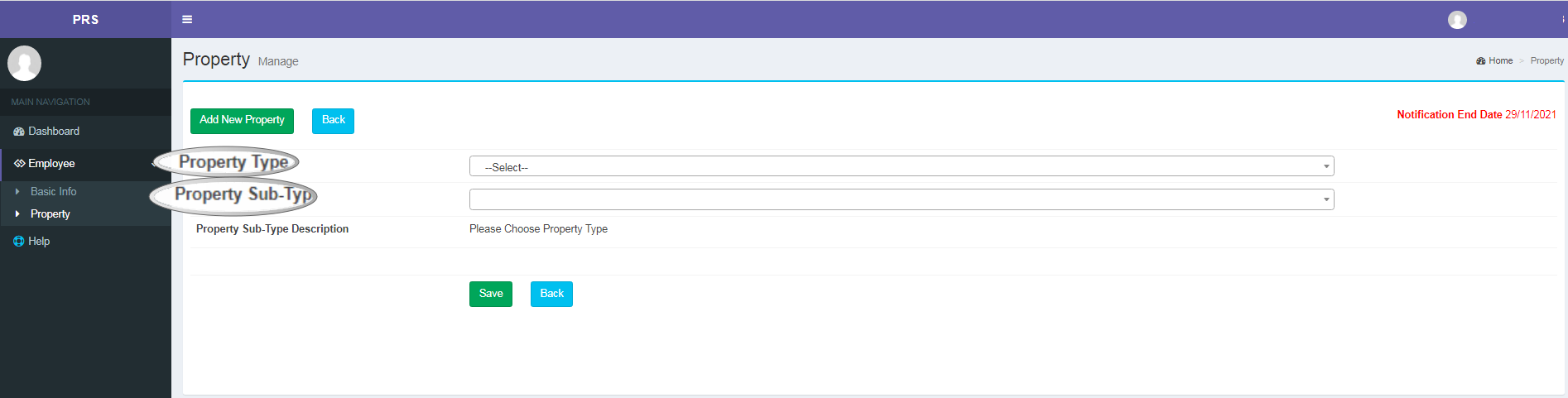
Once Property type and Property sub type is selected from the respective drop down menu, the other details that need to be filled will appear.
After all the details are entered, click on Save button.
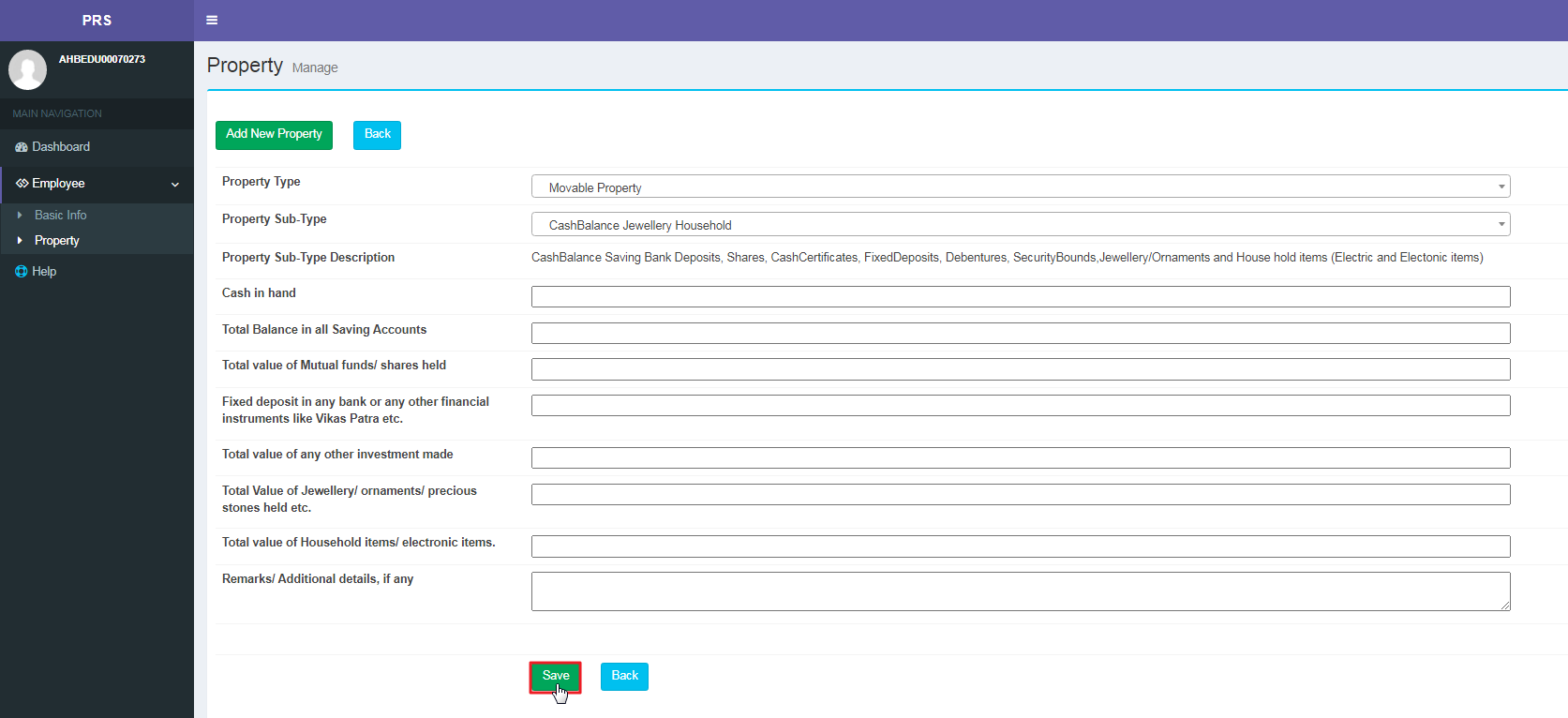
Once the Basic Information and Property details are filled, click on the submit button as shown below.
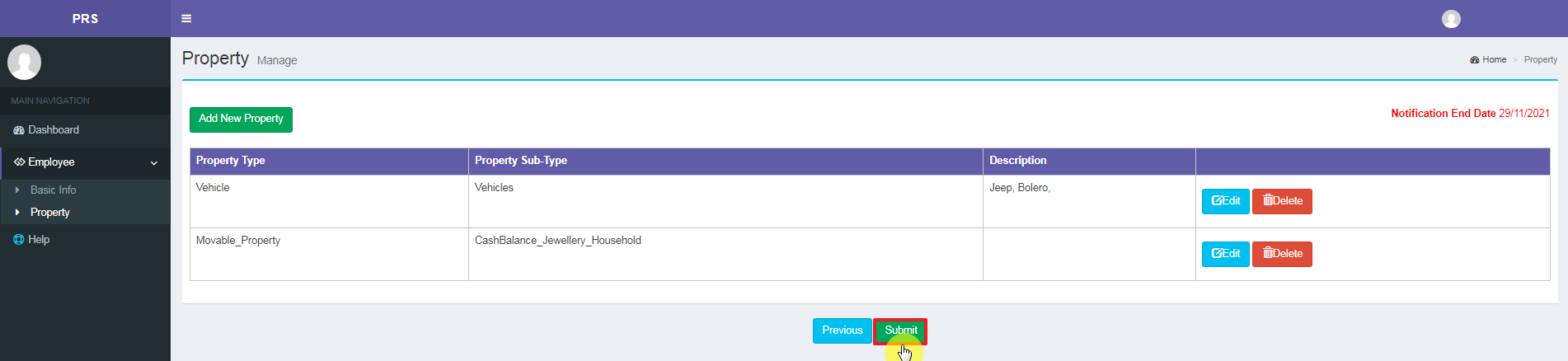
Note: The details can be entered in multiple sittings.
Editing/Deleting Property details
Property details can be edited or deleted by clicking on the respective button.
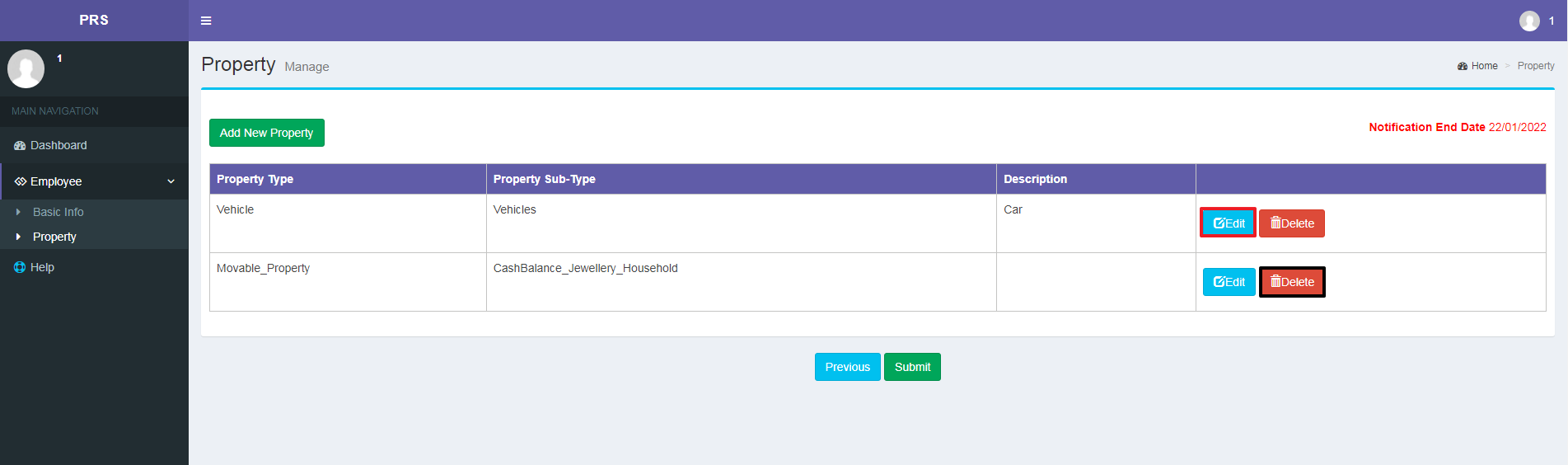
To Edit the details,
A. Click on Edit button
B. Make necessary changes and
C. Click on Update button.
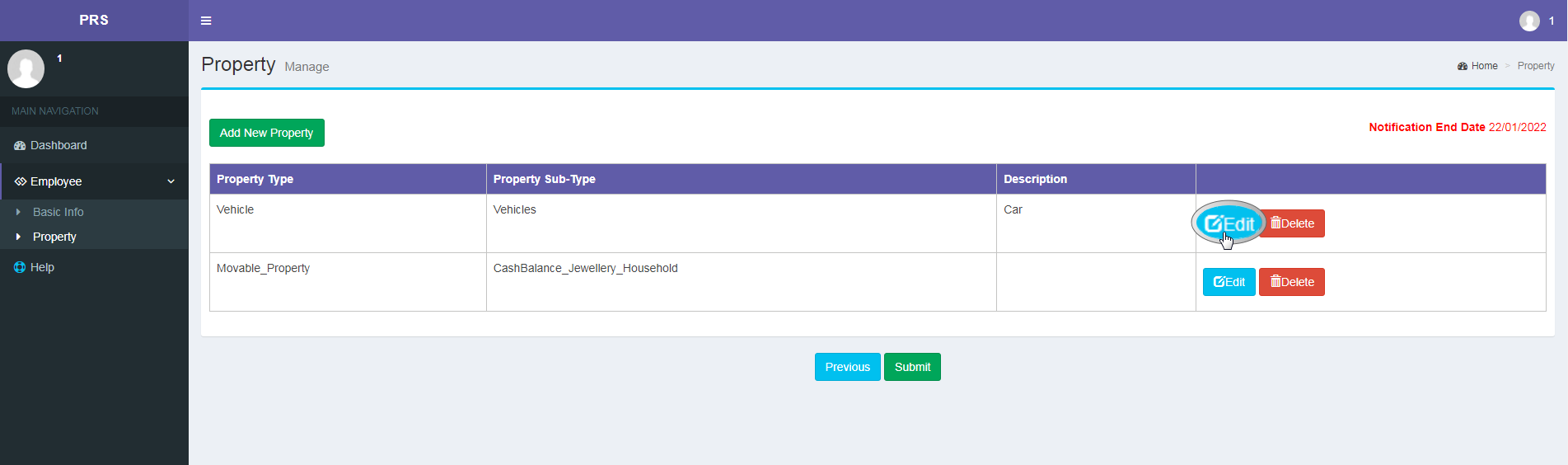
Note: Only those details can be edited which have not been submitted yet.
To Delete details,
Click on Delete button as shown below.
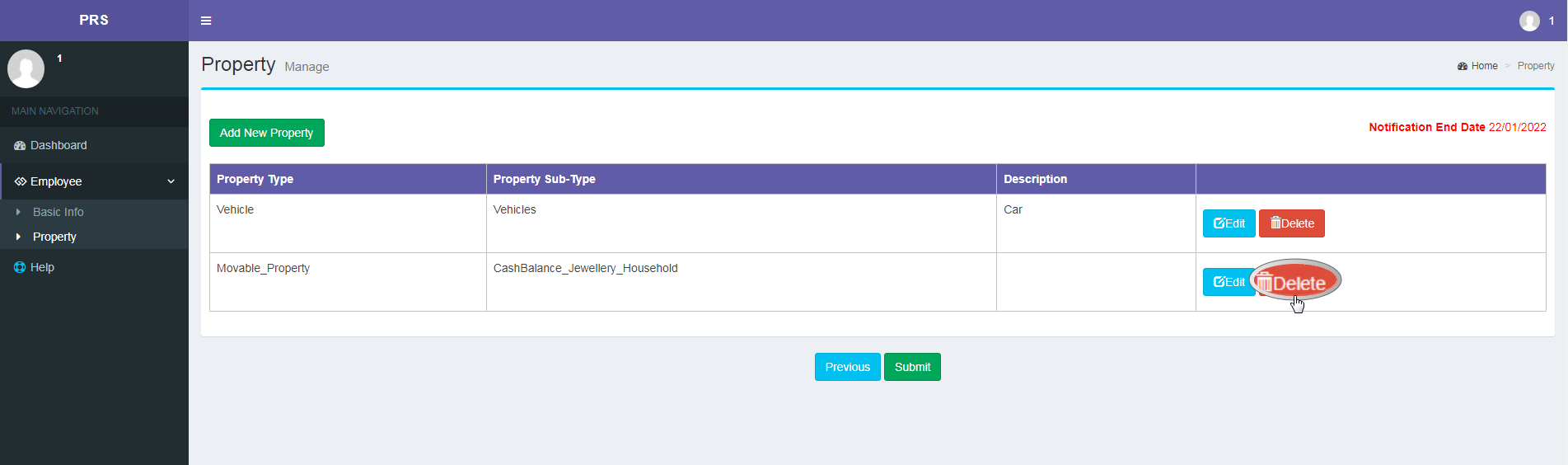
7. Property Details
Once you click on Search Property details, following screen shall be displayed, wherein you need to select notification from the drop down menu against which the details are to be searched, select Department from the drop down menu, enter employee name, employee designation, enter captcha and click on Search button.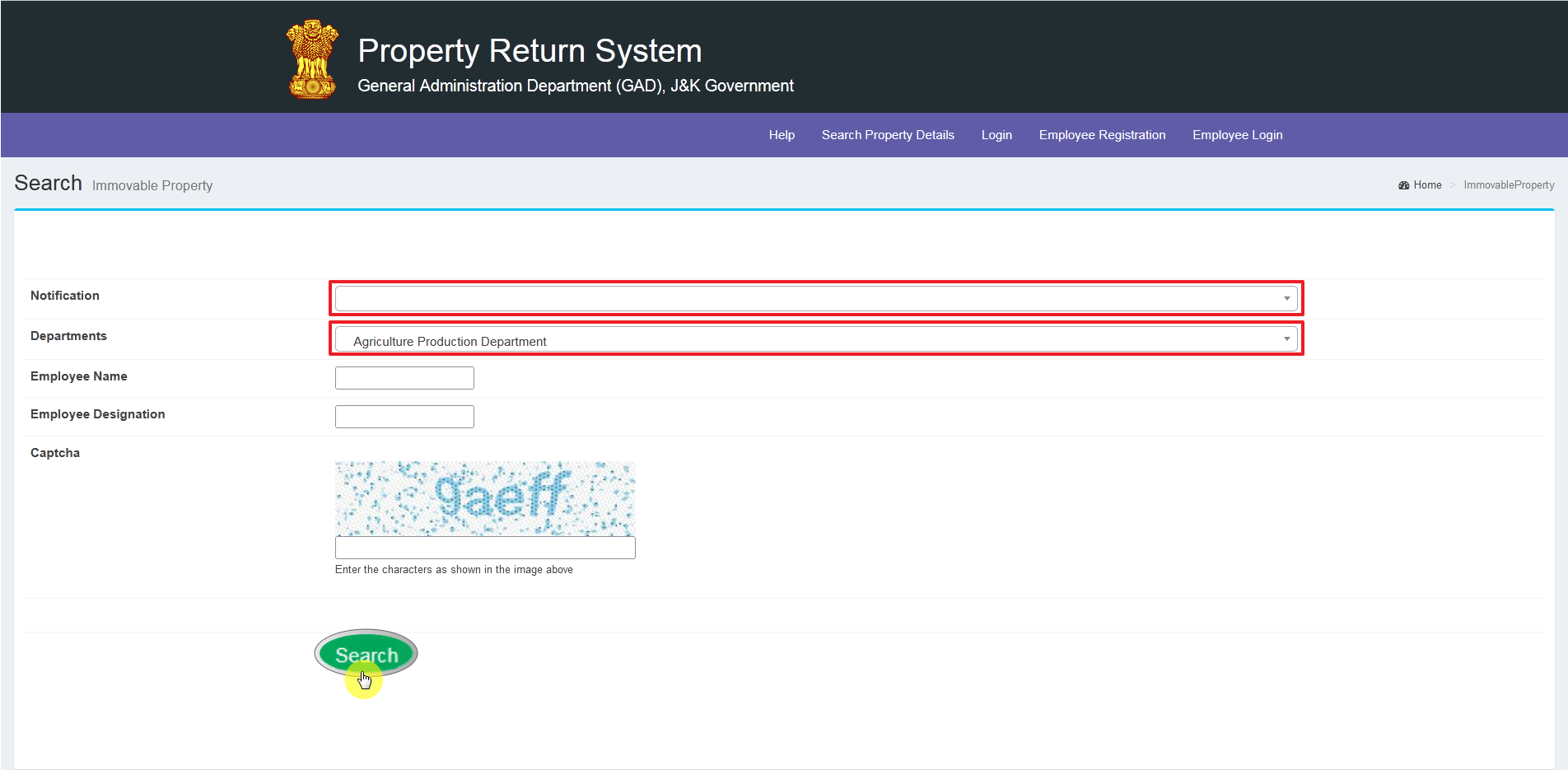
8. Admin Login
To Login as admin, click on the Login link.Enter CPIS Number, Password, Captcha and click on Login Button as shown below.
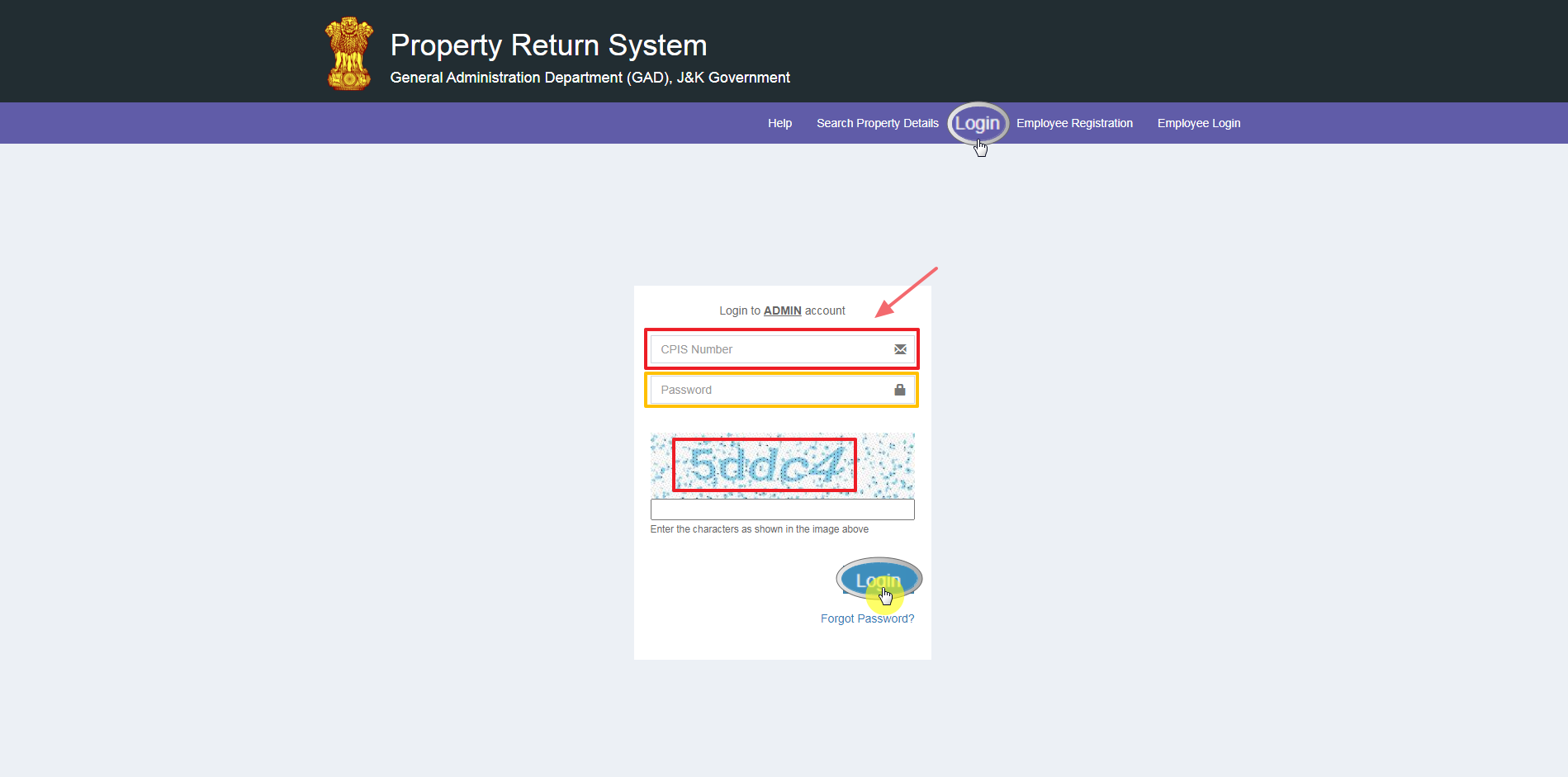
Note: Rest of the steps are included, after admin login is done.
The video showing step by step prodedure for How for file online property return statement in J&K: Portal for e-filing of property return statement.
Source of information: Property Return System
Source of video: "Be Informative And Watchful" a youtube channel


Post a Comment